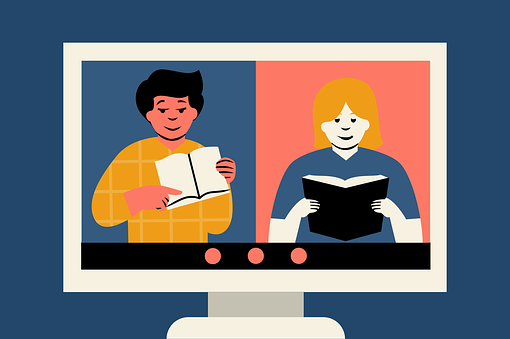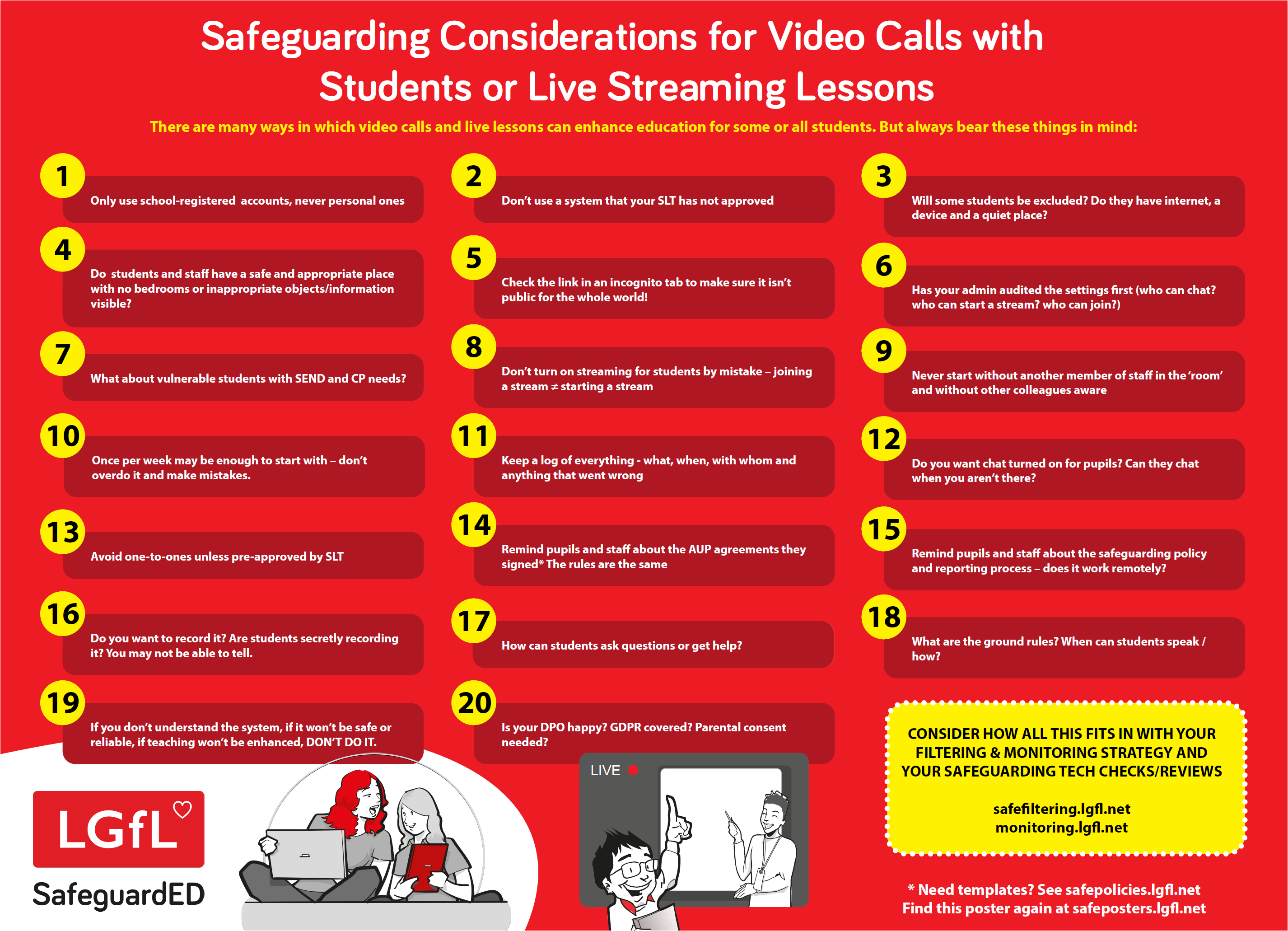Safeguarding for video calls and live lessons
Here are our top tips for keeping pupils safe during live lessons or video calls, whether with all students or just a few. Click the image to download a high-res A3 version of the principles to share or print. Why not display it in the staffroom?
Most points apply to all other aspects of remote teaching/learning systems too, so why not use them as part of staff training?
Make sure to find out if colleagues know WHY each point is important.
What could you add to your setting?
Settings, reviews and checks
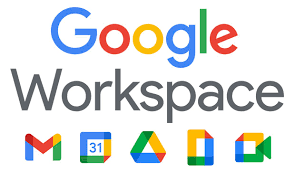

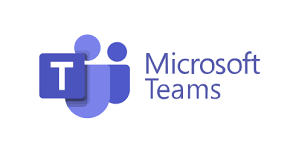
Whether you are using Google Workspace, Microsoft 365 and Teams, Zoom or something else (and don't forget every school tends to have many online systems - and have you recently checked which of them allow communications and therefore need careful risk management), make sure to check out the best practice settings for your platform. You will need to ensure the DSL team and technical team are conferring closely.
One great way to facilitate this is with the LGfL Online Safety Audit, which has sections on safeguarding technologies (eg filtering and monitoring), safe settings for whole-school technologies like those above, safeguarding best practices, training, approaches and more. KCSIE suggests an annual online safety audit, so check it out at onlinesafetyaudit.lgfl.net.
Filtering and monitoring for the home

Web filtering isn't just important for your school network; if you have school-managed devices going home, make sure you have school-safe filtering there too. LGfL's HomeProtect is perfect for this - find out more at homeprotect.lgfl.net.

LGfL's partnership with Senso has led to over a thousand schools getting monitoring for free - if you haven't signed up yet, find out more about the service at monitoring.lgfl.net.
For any platform, remember:
Review, revise and remind everyone about policies and AUPs - what behaviour is allowed or appropriate? Does your policy reflect practice? (LGfL offers free template policies at safepolicies.lgfl.net)
Do technical and safeguarding colleagues regularly review communication technologies?
Are you aware of any existing or new platform with chat, comment, DM, video or other communication functionality used by your school? This may change!
Follow the guidance in the infographic above and ensure any events and issues are logged.
Test what student accounts can do regularly in case settings have changed - e.g. can pupils join a video meeting but not start their own ones? Can they start or (re)join a meeting without you?
Don't forget cybersecurity settings, too.
For video calls/lessons, make users obscure the background. Blurring is a minimum but does not totally remove others, so why not create a background with the school logo for a more professional look? Insist on this for staff and students to avoid embarrassment or even disciplinaries. It's easy to show personal or inappropriate information or objects by accident (bedding if the bedroom is the only place to work, or family members in their pants - it happens!).