SchoolProtect
Web Filtering for School Networks
Accredited by the UK Safer Internet Centre
Introducing SchoolProtect
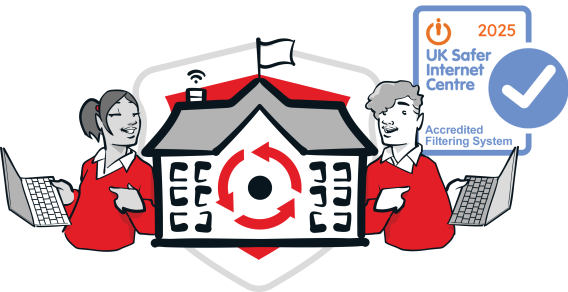
SchoolProtect is LGfL's independently accredited network web filtering service. Developed over twenty years, it is constantly being updated with new features to help schools meet their filtering obligations under Keeping Children Safe in Education and the DfE Filtering Standards.
In 2025, we have already added a graphical reporting dashboard, new user roles and a health checker to show any settings that need tweaking. Over the coming months, we will be adding a self-service audit log and, of course, many other smaller tweaks and improvements in response to our customers' needs.
Let us know if you have any suggestions! schoolprotect@lgfl.net
Filtering is a Safeguarding System
Safe Filtering
Keeping Children Safe in Education and the DfE Standards have made clear that filtering is a safeguarding system and that DSLs have lead responsibility for both filtering and monitoring (be sure to check out our monitoring service with Senso, too).
There is a lot to know, so please make sure your DSLs have visited safefiltering.lgfl.net, which has their key training video, advice for governors, explainers on key terms, links to the DfE Standards and much more to help them meet their obligations.
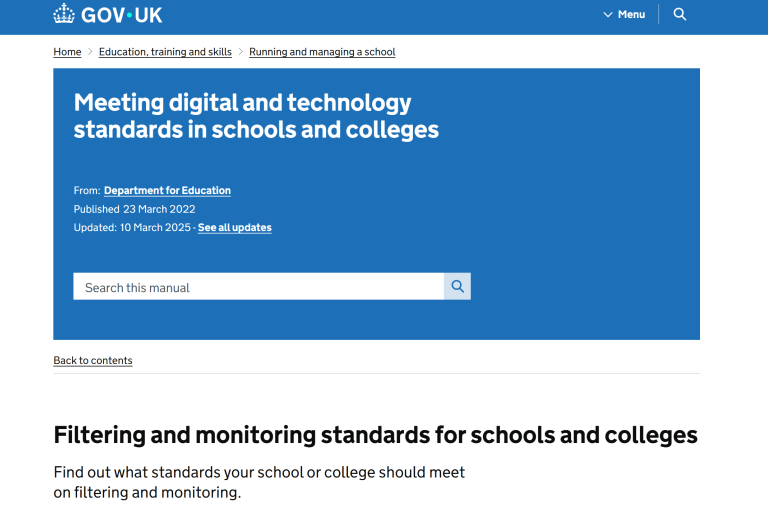
SchoolProtect User Guide
Technical teams can use the admin guide here to find all the steps required to roll out or configure key features.
And don't forget you can test whether your filtering is working by visiting this webpage: https://amifiltering.co.uk


