USO Password Help for Nominated Contacts
USO provides authenticated and secure access to LGfL services and keeps information safe.
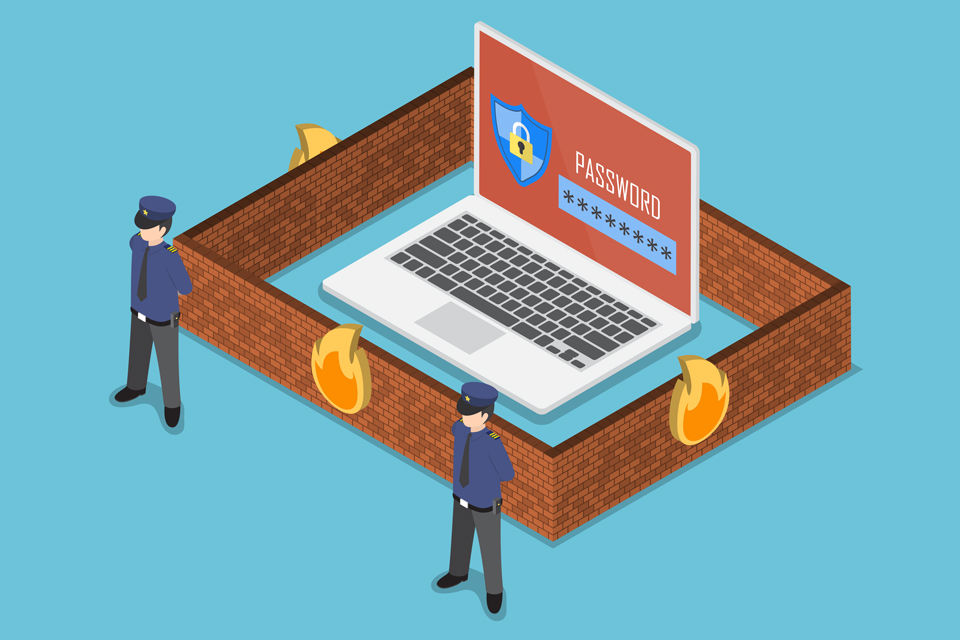
We have made improvements to the security of your USO passwords so that they comply with the Data Protection Act 2018 (DPA 2018) and the General Data Protection Regulation (GDPR) which are explained in this video.
As a Nominated Contact, if colleagues at your school(s) want to be able to reset their password without technical support from you, they will need to add some further information to their USO account so that we can identify and send information to them should they forget their password.
Frequently Asked Questions
All guidance for staff can be found here
- You can lookup USO accounts at your school by going here
- User Guide – How to lookup Staff USO usernames
- User Guide Video – How to lookup Staff USO usernames
- Instructions on how to reset a staff USO password can be found here
- User Guide Video – Changing staff USO password
- Yes. If a member of staff has forgotten the answers to their security questions, Nominated Contacts are able to reset them
- User Guide Video – How to reset security questions
- Yes, but you will need access to the verification text message that is sent to the staff members mobile phone.
- Instructions on how to verify a mobile number can be found here
- User Guide Video – How to verify your mobile number
NOTE - If you are a USO AutoUpdate-subscribing school, all of your colleagues mobile numbers can be verified at once by asking your Head Teacher to visit the link here and enable the 'Trust staff mobile numbers received via exports.'
- You can review the password policies applied to your USO accounts by visiting the link here
- User Guide Video – Reviewing password policies
A temporary password will be visible to you so that you can initially configure the account with the required access to systems and resources.
Once you have securely disseminated the USO account details to them, you should then direct them to the web page here where they can change their password, set their security questions, verify their mobile number and set a secondary email address.
Related Videos
Staff USO password changes explained
Verifying mobile number explained
How to verify mobile number
When do I set my security questions?
How to reset security questions
Changing staff USO password
Searching USO usernames
Reviewing Password Policies
New starter process explained

